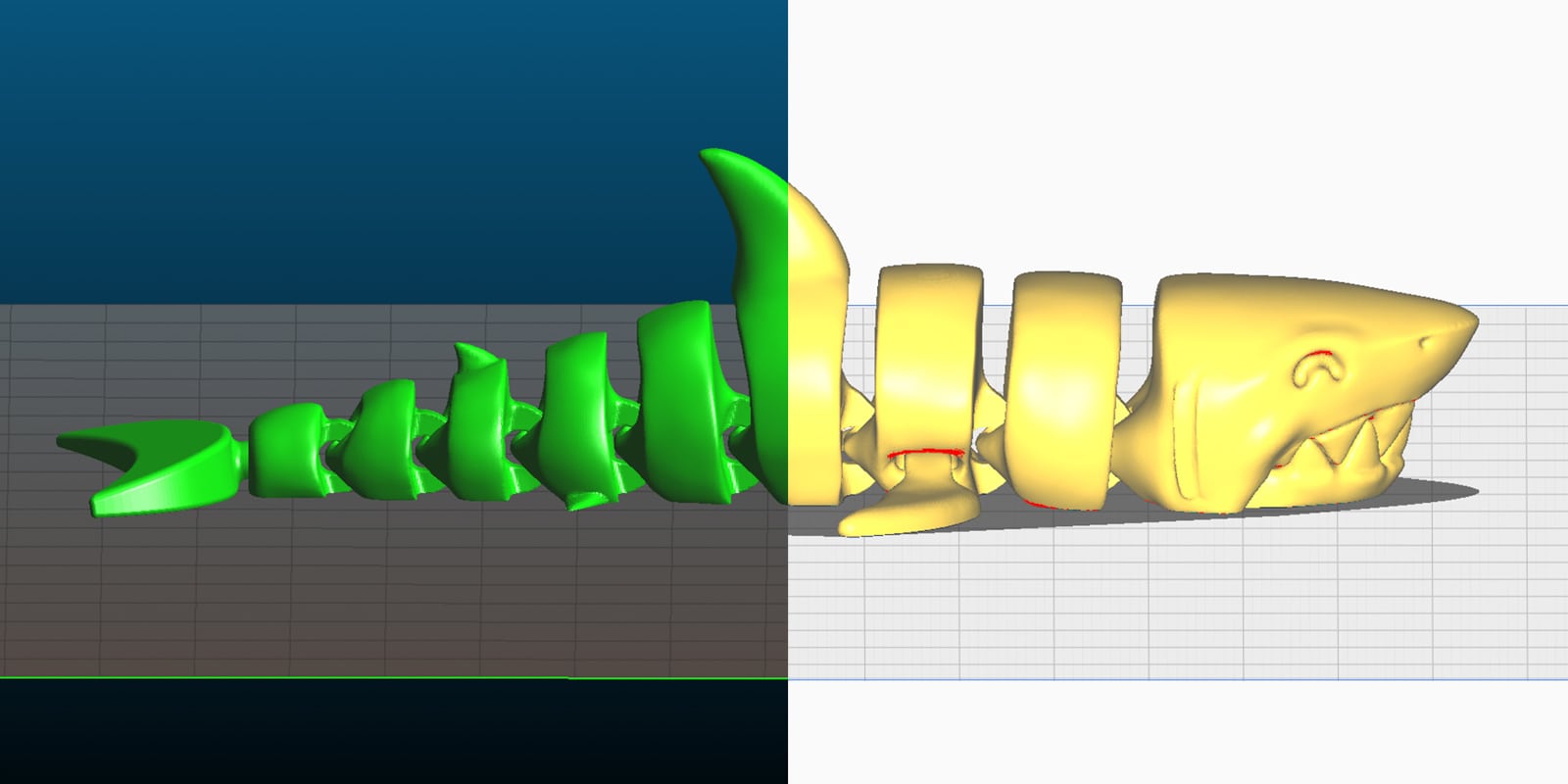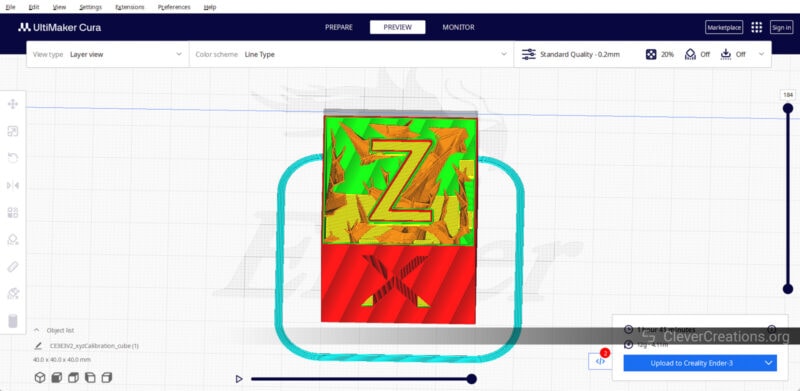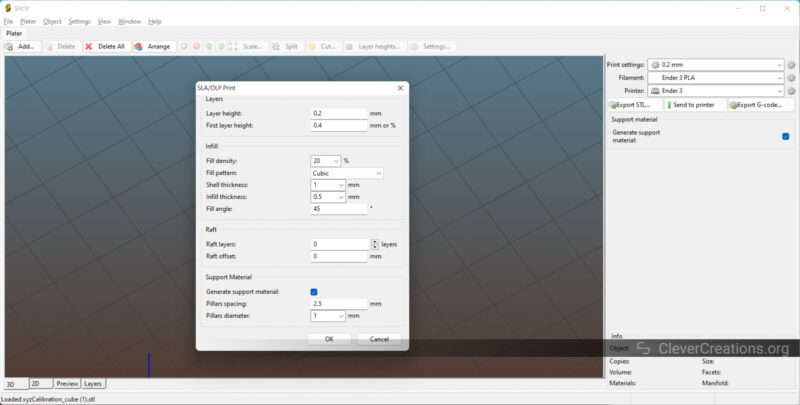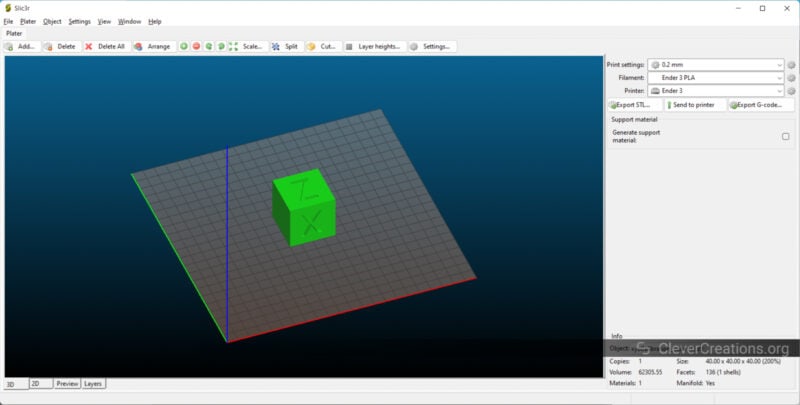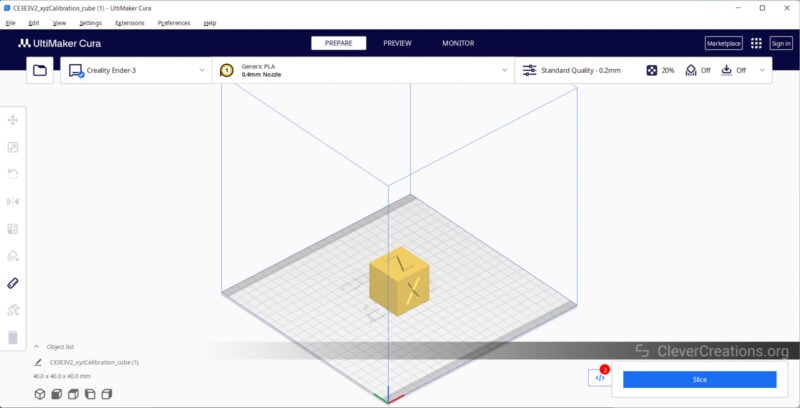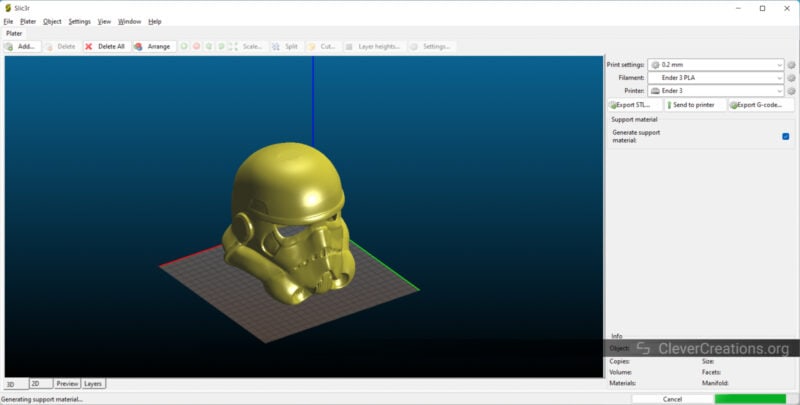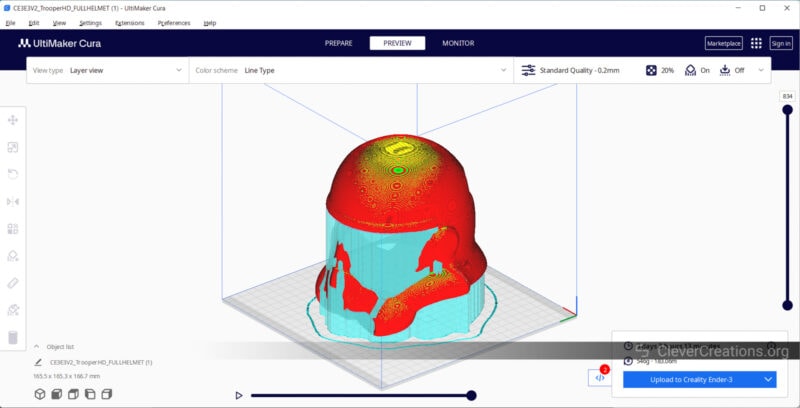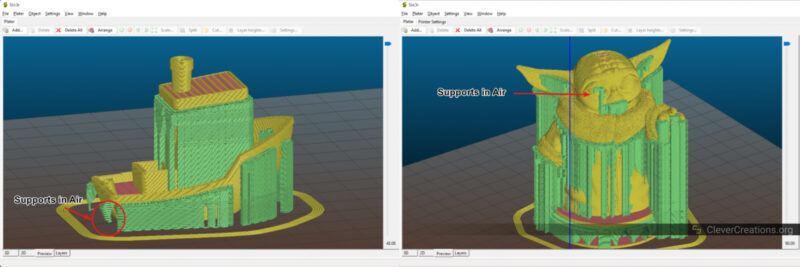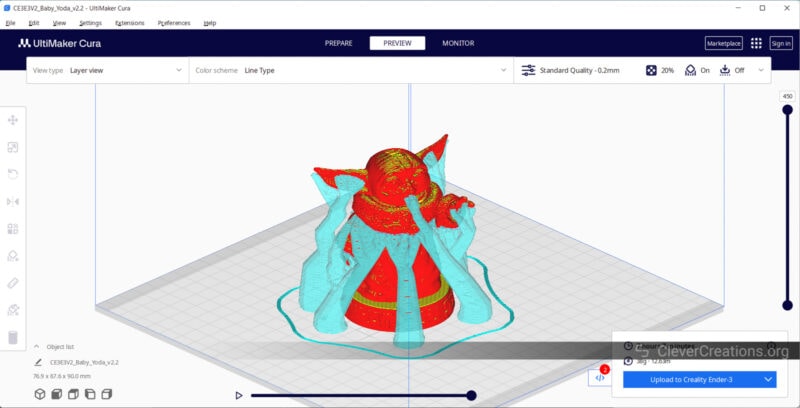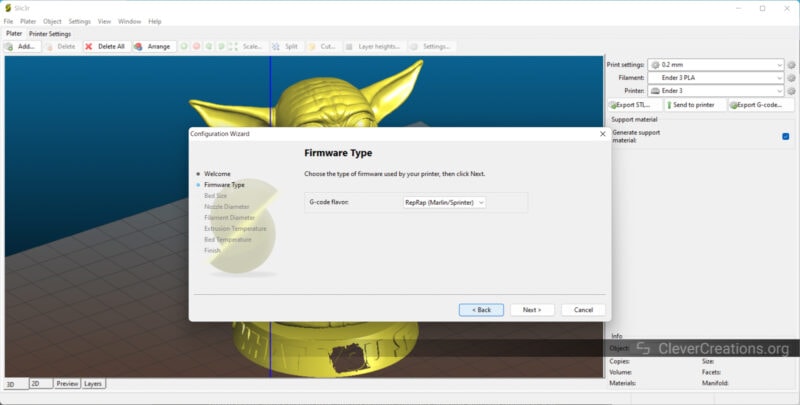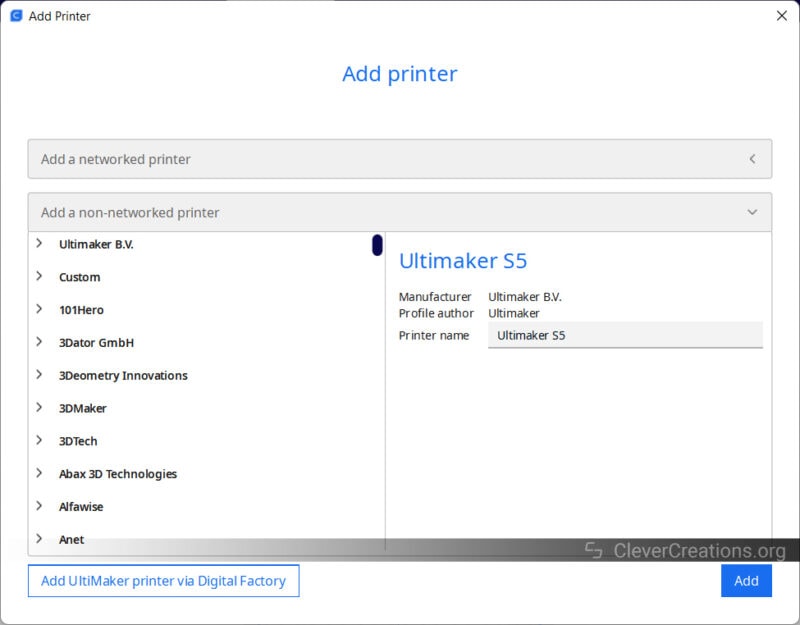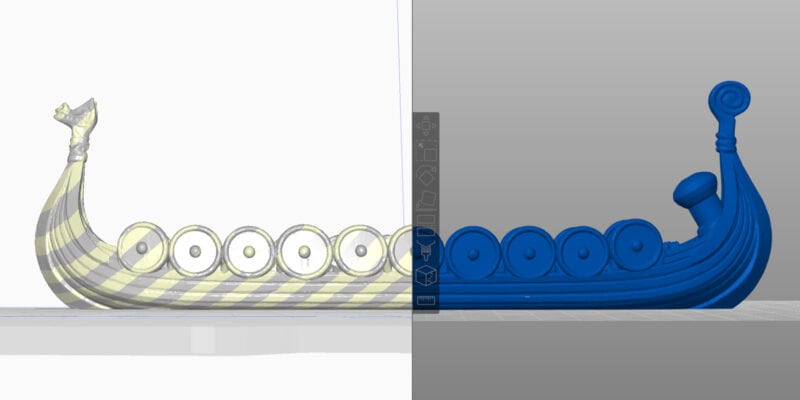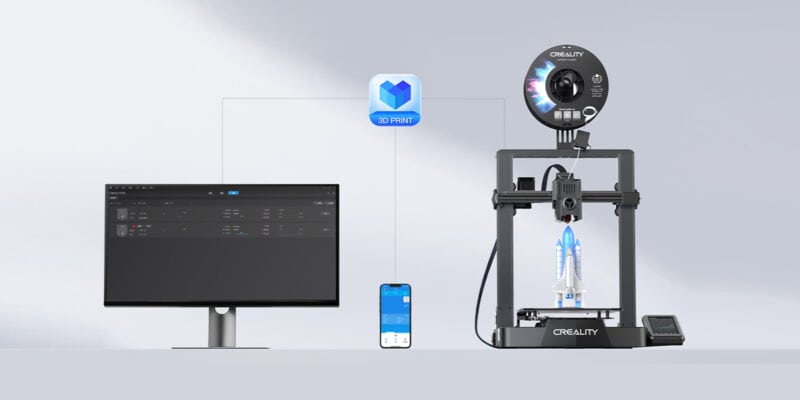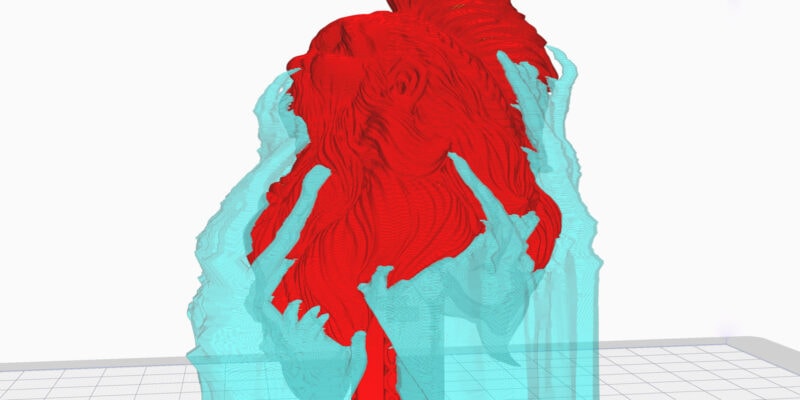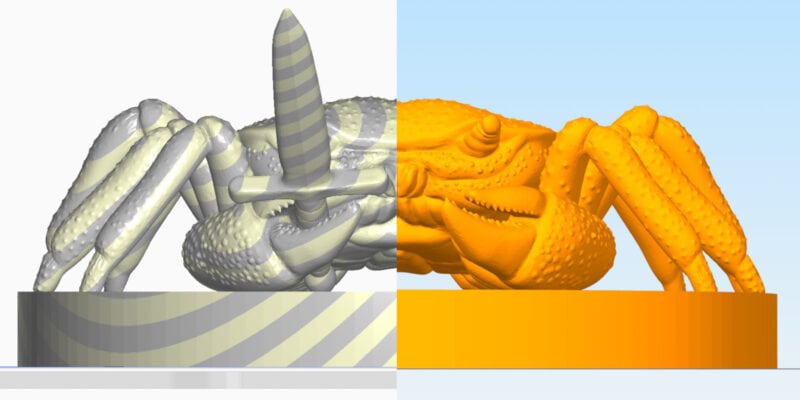Slic3r and Cura have both done their part in improving the slicing software scene in 3D printing. In the early days of 3D printing, Slic3r played a significant role in the RepRap project and continues to do so now. Back in 2011, it was one of the few open-source slicers for 3D printers.
Ultimaker’s Cura, on the other hand, has quickly become one of the most used 3D printer slicers. Cura is a favorite among many 3D printer users because of its open-source design, nice user interface, and great set of features.
In this article, we’ll directly compare Slic3r vs. Cura. We’ll look at their features, settings, user interfaces, and everything else relevant to your 3D printing experience.
Read on as we slice through these programs and “Cura” up any confusion you might have!
What Is the Difference Between Cura vs. Slic3r?
Cura and Slic3r provide similar functionality but are fairly different slicing software. Let’s look at the two slicer programs in detail to give you a clear understanding of the similarities and differences between Slic3r vs. Cura.
Unique Features
Cura
Cura is a software with a variety of exclusive features and numerous slicing options. Cura’s Ironing, tree supports and the option to 3D print a mold of your 3D models are some of the unique features that set it apart from Slic3r.
Cura also comes with a Plugin library that enables you to enhance the functionality beyond the basic features. You can download plugins to import CAD models, calibrate 3D models, and more.
You’ll also find plenty of infill patterns in Cura, including the Lighting infill pattern that isn’t present in Slic3r. There are also features like combing and conical support available for use in Cura, but not Slic3r.
Slic3r
We found that one of the most useful things about Slic3r is that it also works with DLP resin printers. This is not something you’ll find in Cura. Slic3r also has a custom scripts feature that lets you add custom commands to your Gcodes.
Other than that, you can set the Pressure Advance value right in the Printer settings tab. This one is very useful and helps you get more uniform extrusions and better prints without much effort.
Last but not least, you can use Slic3r as a command line tool. It’s a feature for more advanced users that is rarely found in 3D printing slicer software. By utilizing command language, you can perform certain functions in batches or tackle more complex tasks.
Verdict
When we contrast Cura vs. Slic3r, Cura has a superior set of features. They’re more practical, help you get better print results, and help you customize Cura to your work needs.
While Slic3r may have had a competitive edge in the past, its features are now commonly found in other slicers and do not match up to those of Cura’s latest versions.
User Interface
Slic3r
Slic3r has a basic and plain user interface (UI). The 3D model viewer opens up as the main window with a side panel for print settings. The settings are hidden inside the Print Settings tab.
You’ll notice that there’s just a single print profile. No Super, Standard, Low quality, or any other layer height profiles. You’ll have to create your own print profiles, which can be a bothersome task if you just want to start 3D printing right away.
Additionally, there’s no search bar to search through all the settings from a single place. So you’ll have to get familiar with what is where before you gain efficiency.
In addition, the options for reorienting your 3D models in Slic3r have limited controls and can also take a while to get used to.
Cura
Cura’s UI is comparatively easier to navigate and understand than Slic3r’s. The print settings section has all the necessary options for slicing a 3D model, and the printer section offers various printing profiles based on layer height for ease of use.
The preview mode of Cura is quite handy as well and gives you a detailed understanding of all the elements in your print job. You can view the total print time, the print head movement, and how much each part of your 3D print, like the infill and supports, will take to print.
Comparing Cura vs. Slic3r, the latter gives you more control options than the former over how you can manipulate your model on the build plate as well.
Verdict
The user interface of Slic3r feels outdated to us at this point in time. The settings are limited, there is no search bar, and the navigation does not make for a good 3D printing experience.
On the other hand, Cura’s interface has more advanced settings, providing more slicing options and easier navigation. It boasts quick print profiles, detailed print previews, and customizable UI themes, making it a superior choice in this aspect over Slic3r.
Slicing Speed
Slic3r
When slicing larger models, Slic3r can take quite a bit of time. We tested slicing a StormTrooper Helmet at 50% scale using the default settings, and it took well over 20 minutes. At one point, it even seemed like Slic3r was stuck.
Support generation also takes a considerable amount of time with Slic3r. Just like other slicers, when smaller 3D models, or when using a faster computer, Slic3r takes less time to prepare a print job.
Cura
The slicing speed of Cura has greatly improved in recent versions. In our comparison with Slic3r, it took less than 3 minutes to slice the same StormTrooper helmet. We used the standard settings and regular supports for the model.
The slicing time for a small 3D print, like a 3D Benchy, was similar in our tests for both Cura and Slic3r. It’s clear that the difference in slicing speed becomes more prominent as your print jobs get bigger.
Verdict
When it comes to slicing 3D models, Cura outperforms Slic3r in terms of speed. This means that Cura can process and prepare models faster. In the long run, this saves a lot of time, especially if you regularly 3D print large and complex models.
It’s important to keep in mind that the speed of slicing is also affected by the specifications of your computer. Generally, the better your computer specs (mostly the processor), the faster your slicing speed will be.
Support Material
Slic3r
Supports in Slic3r are fairly straightforward. You don’t get many options to configure the support settings. There are only pillar-style supports available and no tree supports like Cura.
When we tested supports on the 3D Benchy, Slic3r produced some support material in the air. It was the same with this Baby Yoda model. There’s no way to block these supports or cancel them out either.
The quality of Slic3r’s supports was also inconsistent, and models with supports took much longer time to slice. This can potentially disrupt your printing workflow if the supports don’t turn out well on the first try. With so few support settings, there is a higher chance of that as well.
Cura
With Cura, you get the option to choose between regular supports and tree supports. There are also many customization options that you can use to fine-tune the Cura support settings.
If you want your models to have the best surface quality, it’s a good idea to use tree supports. These supports don’t come in close contact with the 3D model’s body. Instead, they wrap around the print like the branches of a tree to support overhangs.
You also get the option to customize the supports as per the model’s needs. Additionally, the support blocker feature is practical for eliminating unwanted supports, saving you print time and material usage.
Verdict
There’s no doubt that when putting Cura vs. Slic3r side-by-side, Cura’s supports are superior. They offer greater accuracy and more complete control over their placement. Additionally, the tree support option adds even more of an advantage to Cura, making Slic3r seem inadequate in comparison.
Updates & New Features
Slic3r
Slic3r is probably one of the slowest to update slicer programs. The most recent update occurred in 2018, almost five years ago, and it took nearly three years to release. As a result, Slic3r may not be the best option if you value constant updates.
Additionally, this slower update cycle may mean that you miss out on new features, such as Organic support in PrusaSlicer and Fuzzy Skin in Cura, among others. This limitation likely affects your overall 3D printing experience.
Cura
Cura is under constant development. Ultimaker maintains Cura and makes sure that it’s updated frequently. This is especially beneficial for their Ultimaker S5 and S7 series 3D printers, which use Cura as the default slicer software.
As open-source software, Cura’s community is active as well. This means that new features, such as the aforementioned lighting infill and tree support, are added to the software in a timely manner thanks to the contributions of developers in the community.
Verdict
If you use 3D printing frequently, you may find Slic3r’s slow development to be unhelpful. You may miss out on new features, and any bugs or errors may take a long time to be fixed.
In comparison, Cura is often the one to bring in new features. The constant updates help test out more functions. Any issues that arise are resolved quickly, with updates generally coming within months rather than years.
Print Quality
Both, Slic3r and Cura software can output quality, detailed prints as long as other factors like the 3D printer, printing process settings, and filament are fine-tuned.
Cura offers more customizable settings for refining the quality of your 3D prints, but there is no guarantee that every print will turn out perfectly.
You can expect to get good printing results with Slic3r as well. It has all the basic settings and a few for advanced users to give all that is necessary for basic 3D printing. It’s most important to be careful about the supports in Slic3r whenever you’re using them.
There are differing opinions among users on which free software produces better prints – some prefer Slic3r, while others prefer Cura. Ultimately, there is no clear winner, and both can deliver good 3D prints in most circumstances.
Price
Slic3r and Cura are both free software programs. While Cura offers a paid version exclusively for Ultimaker printers, it’s optional and you aren’t missing out if you don’t use it.
The free pricing makes both these slicers really accessible to users. It’s one of the reasons behind the popularity and widespread use of Cura and Slic3r.
Printer Compatibility
Slic3r
Slic3r is compatible with most 3D printers today. It supports Marlin, Repetier, Makerware, and Smoothieware G-code flavors, to name a few.
Regrettably, Slic3r does not provide any pre-defined printer profiles. Therefore, to use it with your printer, you must add a custom 3D printer manually, specify its parameters, and configure the settings accordingly.
Cura
Cura’s printer library boasts over 400 3D printers and is regularly updated with new additions. It is compatible with many printers from most major brands and also allows you to include your own custom printer.
Verdict
Both Slic3r and Cura are compatible with multiple 3D printers, but Cura has an advantage with its pre-defined printer profiles.
These profiles make it easy for you to add a printer and begin printing right away. This is great for first-time users who might have limited knowledge about printer specs.
Open- vs. Closed-Source
Other than being free slicers, Slic3r and Cura are completely open-source software. Slic3r was created in 2011 by Alessandro Ranellucci as a part of the RepRap project.
David Bramm, on the other hand, is the person behind Cura. He later joined the Ultimaker team, where he kept working on Cura.
Since they are both open-source software, you can find all of their source code on GitHub and even make your own version of the software. The original Slic3r program was the basis for both the Slic3r Prusa Edition and the new PrusaSlicer.
Community Support
Being open-source, free, and popular 3D printing software, Slic3r and Cura both enjoy the benefits of strong community support.
There’s a RepRap community forum for Slic3r, and Cura also has its own support community. You can also find subreddits of these slicers.
That said, Cura does enjoy better community support than Slic3r. With an abundance of guides and videos available, you’re likely to find help with most Cura-related topics.
On the other hand, Slic3r is becoming outdated, and it’s possible that you may not receive answers to your questions on its forums. For those prioritizing community support, especially as a beginner, Cura is the better choice.
System Requirements & Platforms
Cura
- Graphics: OpenGL 2 compatible graphics card (OpenGL 4.1 compatible graphics card for 3D layer view)
- Memory: 4GB RAM memory (8GB or more recommended)
- CPU: Intel Core 2 (Intel i3 or AMD Athlon 64 recommended )
- Operating Systems: Windows, Linux, MacOS
Slic3r
There are no clearly defined system requirements for Slic3r. For understanding purposes, consider the system specifications to be similar to Cura’s.
Verdict
The requirements for both slicers are simple and should be compatible with most modern computers. It’s important that you keep in mind that higher system specifications will lead to better slicing performance.
Supported File Formats
Cura
- 3D models: STL file (.stl), Wavefront OBJ File (.obj), AMF File (.amf), COLLADA Digital Asset, Exchange (.dae), 3MF File or Ultimaker Cura Project (.3mf), Compressed COLLADA Digital Asset Exchange (.zae), Open Compressed, Triangle Mesh (.ctm), Stanford Triangle Format (.ply), X3D file (.x3d), glTF Binary (.glb), glTF Embedded JSON (.gltf)
- Images: BMP image (.bmp), GIF image (.gif), JPEG image (.jpeg), JPG image (.jpg), PNG Image (.png)
- G codes: G file (.g), G-code file (.gcode), Compressed G-code file (.gz), Ultimaker Format Package (.ufp)
Slic3r
Slic3r can import STL, AMF, and OBJ files, and it can output them in SVG and G code format.
Verdict
Cura wins this one by a considerable margin. You can import images, various 3D file formats, and output in several formats as well.
Additionally, it offers superior compatibility with third-party software, making it perfect for those using multiple CAD and 3D printing programs.
Is Cura Better Than Slic3r?
Absolutely! Cura is far better than Slic3r right now. It has better support material options, more features, an easy-to-use interface, and better community backing. Slic3r might’ve been one of the first slicer software, but Cura is the leading one right now.
Is Slic3r Still Maintained?
Slic3r’s last version was released in May 2018, but it’s still talked about today. While it may not be as actively maintained as in the past, it remains an open-source program with an enthusiastic community.
Is There a Better Slicer Software Than Cura?
Yes and no. There are several slicer software that are comparable to Cura. PrusaSlicer, KissSlicer, Simplify3D, and SuperSlicer are a few of the ones that top the list.
Some users might consider Cura better than these slicing software, while others might not. Often it comes down to individual preferences and the software people are most familiar with.
Conclusion: Who Wins Between Slic3r vs. Cura?
When comparing Cura vs. Slic3r, it is clear that Cura is the superior slicing software. Period.
Cura offers faster slicing, tree supports, multiple advanced features, and an overall better user experience. Additionally, Cura receives frequent updates and is an excellent software for beginners, hobbyists, professionals, and anyone using a 3D printer in general.
In contrast, Slic3r is a good software and one that has the legacy of the earlier 3D printing days. But it’s pretty limiting nowadays and does not keep up with modern 3D printing standards.
Which one is the right software for you? Slic3r or Cura? We think we know the answer, but either way, let us know in the comments below.