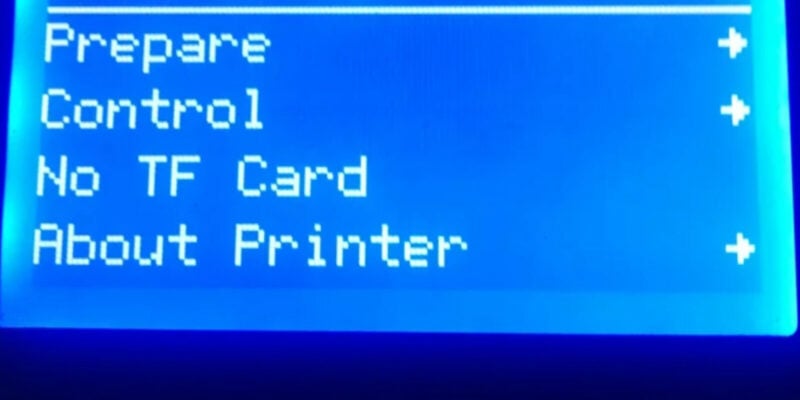iPads are incredibly useful when it comes to being productive while on the go. They are lightweight, portable, and efficient as a secondary computer. And with 3D modeling and printing apps, you get to explore the potential of iPads in a manufacturing setup.
Is there more to using an iPad for 3D printing than just viewing STL files? Can you actually use it for slicing 3D models and prepping them for printing? In this post, we’ll delve into these intriguing questions.
We will explore the different options available for slicing 3D models on your iPad (Pro), including various apps and online services. By the end, you’ll have a complete idea of how to use your iPad to slice models on the go.
Get ready to iSlice your 3D prints!
Why (Not) Slice Prints on Your iPad?
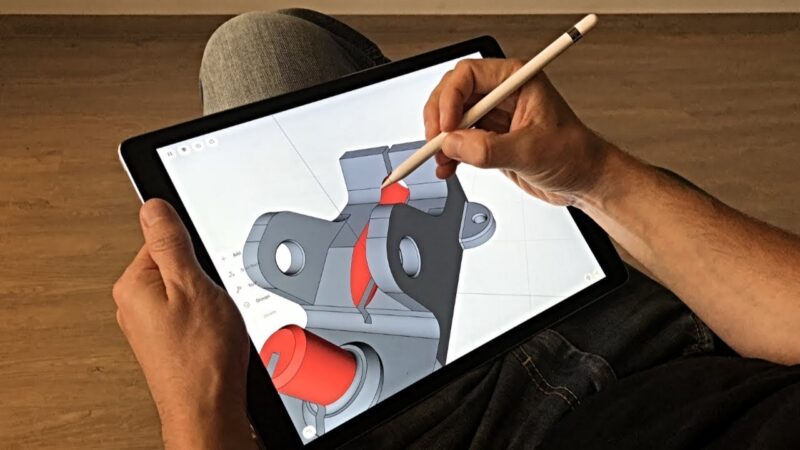
While slicing 3D prints on your iPad (Pro) might seem like an appealing option, it’s important to consider both the advantages and potential drawbacks before adjusting your workflow.
Advantages
Portability and Convenience
iPads are known for their portability, making them a convenient tool for on-the-go 3D printing needs. You can slice your 3D models directly on the iPad without needing a dedicated computer. This allows you to work on your prints from wherever and whenever you want.
Touchscreen Interface
The iPad’s touchscreen interface gives you an intuitive and user-friendly experience. Pinching, zooming, and dragging models on the screen can help you adjust settings quickly and make the entire process engaging.
Reduced Setup
If you’re used to designing 3D models on the iPad, by slicing directly on it, you eliminate the need to transfer files between devices. This small change speeds up your workflow and saves both time and effort.
The same thing applies to the GCode file that the slicer outputs. With many remote 3D printing options available, you can send the GCode file directly from your iPad to your 3D printer.
This seamless integration also reduces the need for additional devices or cables, getting you from a design to a 3D model without making a mess of your work area.
Drawbacks
Limited Functionality
As of now, the availability of dedicated 3D printer slicer software for iPad is limited. They also tend to offer a reduced level of functionality compared to desktop slicing software like Cura or PrusaSlicer.
Processing Power Limitations
While iPads are powerful, they may have processing limitations compared to high-end desktop computers. Complex 3D models or intricate slicing configurations can strain your iPad’s resources, leading to slower processing times and potential app crashes.
Which 3D Print Slicers are iPad-Compatible?
PikaSlice
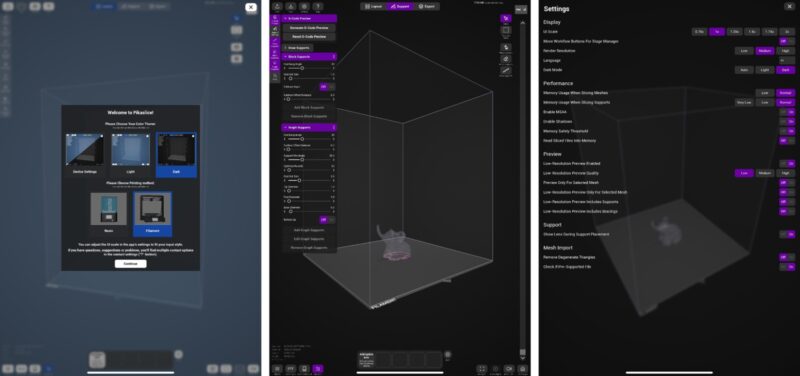
PikaSlice is a “true” slicing app designed specifically for the iOS environment. It stands out as one of the few 3D slicer software for the iPad (Pro) in the Apple app store and offers a good level of functionality for being a mobile application.
You can use PikaSlice for both FFF and resin 3D printers, making it one of the more versatile iPad slicer software. Its user interface is designed to be easy to navigate and takes full benefit of the iPad’s touchscreen interface. We’ve tested it and found it to deal quite well with basic slicing needs.
In terms of features and print setting options, PikaSlice offers comparable parameters to desktop 3D slicing apps. For example, you can adjust the layer height, infill density, support structures, and various other, more in-depth, print settings.
One standout feature of this app is the real-time preview of print settings. You can visualize how changes to print settings impact the final print output. This functionality allows you to make precise adjustments and ensure that the print meets your expectations.
Overall, PikaSlice is a solid iPad 3D printer slicer in our experience. It’s excellent for basic slicing purposes on the go. It allows you to use your iPad as your ONLY device for the complete 3D printing process from start to finish.
Print to 3D
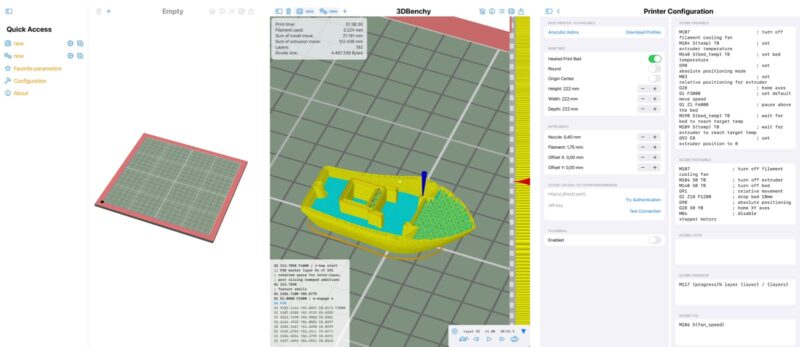
Print To 3D is a relatively new 3D printing slicer for iPad. It’s limited to FFF 3D printers for now but offers excellent features for slicing models on the go.
It comes with 44 preloaded FDM 3D printer profiles in the app, with the option to add 400 more. The user interface is pretty minimal, which helps keep things clean. You can also directly upload your Gcode files to Octoprint or Klipper-supported printers using the Moonraker API, something that’s missing on PikaSlice.
The print settings of Print to 3D are adequate to slice basic models but don’t stand up to dedicated desktop 3D printing slicers. We found ourselves missing out on features like tree supports, ironing, and plugin integrations. However, for beginners, the printing parameters of the app are more than enough to give them a good understanding of the slicing basics.
One major downside of Print To 3D is that you have to pay to be able to export the sliced Gcode files. This allows the developers to continue to improve the application, but it can be a hurdle for some users (especially beginners). When you can slice for free on a computer, these kinds of costs can be hard to justify.
Possible Alternatives
While PikaSlice and Print to 3D are great app-based options, they’re not the only solution for slicing your 3D prints on an iPad (Pro). Here’s a quick overview of some of the online slicers you can use on an iPad as well.
AstroPrint
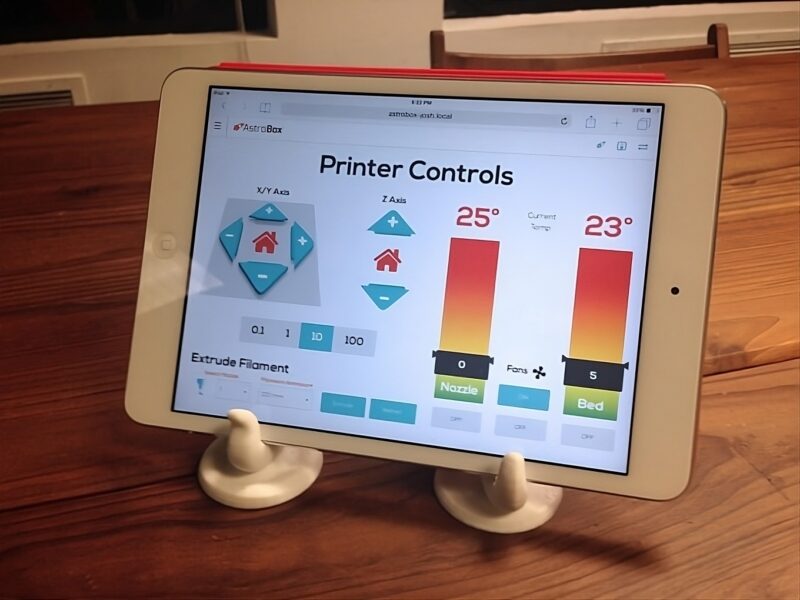
AstroPrint gives you more than just 3D slicing by letting you control your 3D printers from anywhere. The 3D slicer is great for basic purposes but nowhere close to the likes of Cura, Simplify3D, or PrusaSlicer. Additionally, you need to set up your 3D printer with an Astrobox or a Raspberry Pi to use this service.
Kiri:Moto
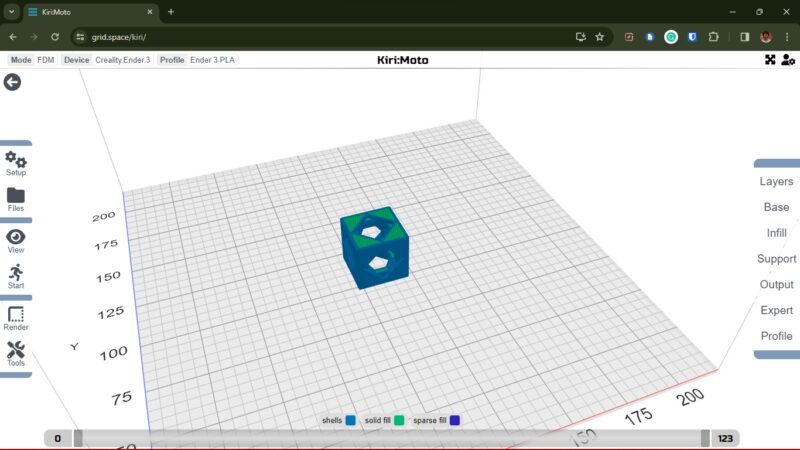
Kiri:Moto is a cloud slicer that runs in a browser environment. It’s one of the rare apps that you can use on any device as long as it has an internet browser. This slicer offers basic slicing capabilities, and you can even use it for laser and CNC file preparations.
Can an iPad Run Cura?
While it is possible to run Cura on an iPad using a Raspberry Pi and VNC, it is not an ideal setup for slicing your 3D prints. The configuration process can be complex for beginners, and the slicing performance is subpar as well.
Can You Control a 3D Printer With an iPad?
Yes, you can control a 3D printer with an iPad using certain firmware and software. For example, if you’re using Octoprint, an Octoprint alternative, or Klipper on your printer, you can control it through a browser from your iPad.
Conclusion: Should You Slice 3D Prints on an iPad?
Slicing 3D prints on your iPad (Pro) can be a convenient and portable way to prepare your models for printing. While the slicing experience may not be on the same level as a desktop slicer, the advantages of preparing a 3D file on the go can be lucrative for some users.
We’ve found PikaSlice and Print To 3D to be excellent options for dedicated slicing on iPads, provided that you don’t require dialing in niche print settings. As it is now, PikaSlice is versatile and easy to use, functioning with both FFF and resin printers. Print To 3D also has good functionality with the potential to grow into a more comprehensive 3D slicing app.
Explore the apps in the list, choose the one that best suits your needs, and let us know your experience with slicing on an iPad!