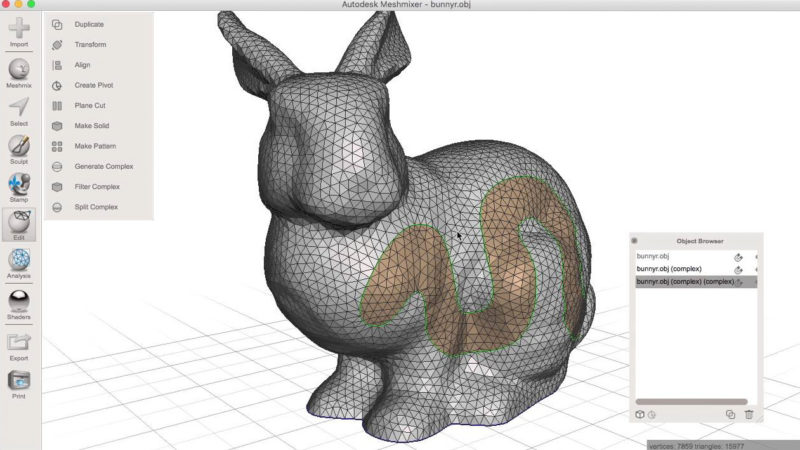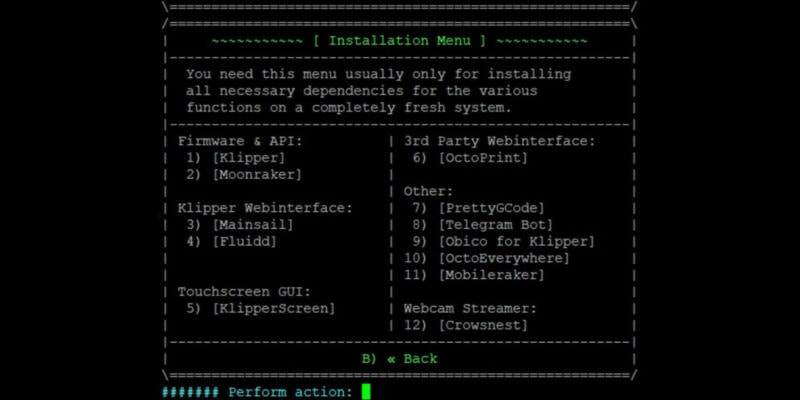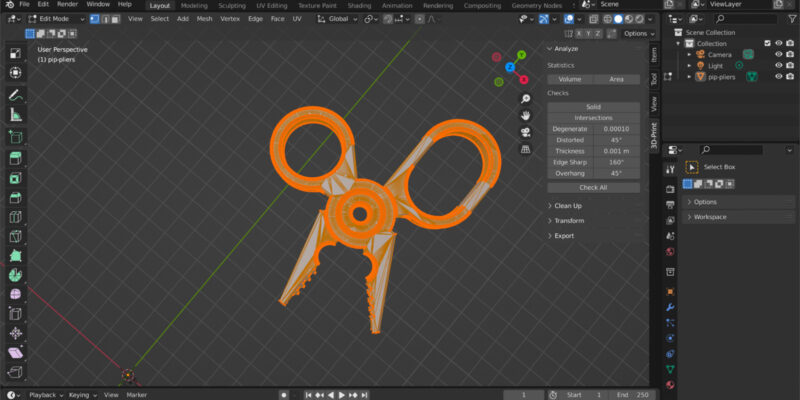If you enjoy 3D printing, making your own 3D models is the best way to use your printer to its fullest potential. Whether you are a total beginner or a seasoned modeler, there is a wide variety of free 3D modeling and sculpting programs available to help you get started.
In this article, we’ll take a look at some of the most popular options for free 3D modeling software. For each, we give you the best tutorials and resources for learning how to use them.
| Software | Platform | Use case | Difficulty | Website |
|---|---|---|---|---|
| 1. Blender | Windows, Mac, Linux | Animation, Game Design, Video FX | Hard | Blender |
| 2. Leopoly | Web browser | Education | Easy | Leopoly |
| 3. Sketchup Free | Web browser | Education, Architectural Design, Product Design, Interior Design | Intermediate | Sketchup |
| 4. Meshmixer | Windows, Mac | 3D Repair, 3D Printing, Mesh Optimization | Easy | Meshmixer |
| 5. Tinkercad | Web browser | Education | Easy | Tinkercad |
| 6. OpenSCAD | Windows, Mac, Linux | Product Design, Industrial Design | Hard | OpenSCAD |
| 7. Sculptris | Windows | Game Design, Animation, Art | Easy | Sculptris |
| 8. Vectary | Web browser | AR/VR, Web Design, Graphic Design | Easy | Vectary |
| 9. Wings 3D | Windows, Mac, Linux | Animation, Game Design, Art | Intermediate | Wings3D |
| 10. BlocksCAD | Web browser | Education | Easy | BlocksCAD |
| 11. Fusion 360 | Windows, Mac | Industrial Design, Product Design | Intermediate | Autodesk |
| 12. 3D Slash | Web browser | Education | Easy | 3D Slash |
| 13. LeoCAD | Windows, Mac, Linux | Education | Easy | LeoCAD |
Top 3D Modeling Programs in 2024
1. Blender
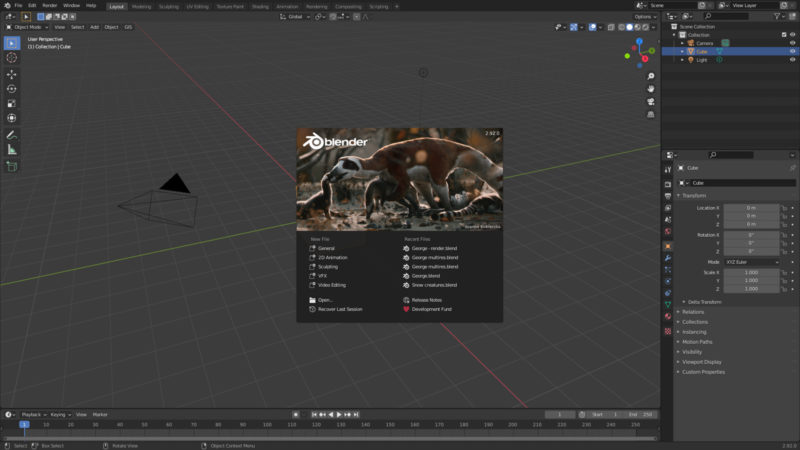
If you’re looking for a good multipurpose program that can do a bit of everything, Blender is a great option. Blender is an open-source 3D modeling and animation suite that allows you to model, sculpt, rig, and animate your projects all within one environment.
Due to its broad range of capabilities, Blender has a steep learning curve for beginners. Its user interface is also very different from that of comparable programs (such as Maya) and is not very intuitive, so much of the struggle at first is simply learning the controls and navigation.
Out of all of the free software options in this article, Blender easily has one of the most enthusiastic and extensive user bases. You can learn from countless available resources and join Blender communities for feedback on your projects.
You can take professional-led video courses on paid learning platforms like Skillshare and Udemy or simply browse YouTube for video tutorials, program overviews, and speed models.
Rick Davidson and Grant Abbitt’s introductory Blender course on Udemy is one of our favorite premium options, while this series on Youtube offers an excellent overview of the software for free.
2. Leopoly
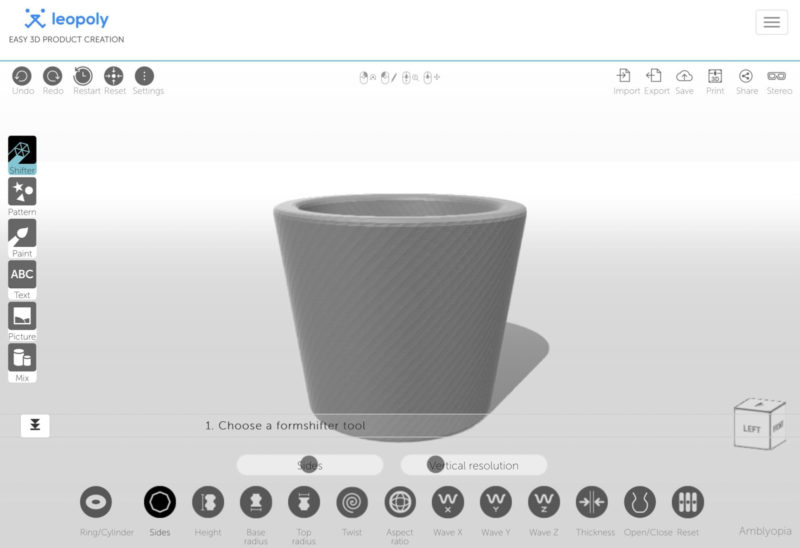
Leopoly is a suite of online 3D design tools meant to help beginning 3D modelers create stunning projects without leaving their web browser.
You can choose an existing model from their extensive library to edit as needed, or you can use their browser-based sculpting and modeling tools to quickly create your own.
To use the web-based editor, you have a variety of base models to choose from, including a featureless human figure, a torus, and even a house. From there you can choose to sculpt or form-shift the shape as needed.
Leopoly also offers a special editor for building models with virtual Legos, so if you want a fun and easy method to start making 3D objects, this is one of the best options.
While Leopoly is tailored to beginner and intermediate modelers, they don’t offer many tutorials or learning resources to help them get started with it. There are a few informative videos on their Youtube channel, but otherwise, learning resources for the Leopoly platform are sparse.
3. Sketchup Free
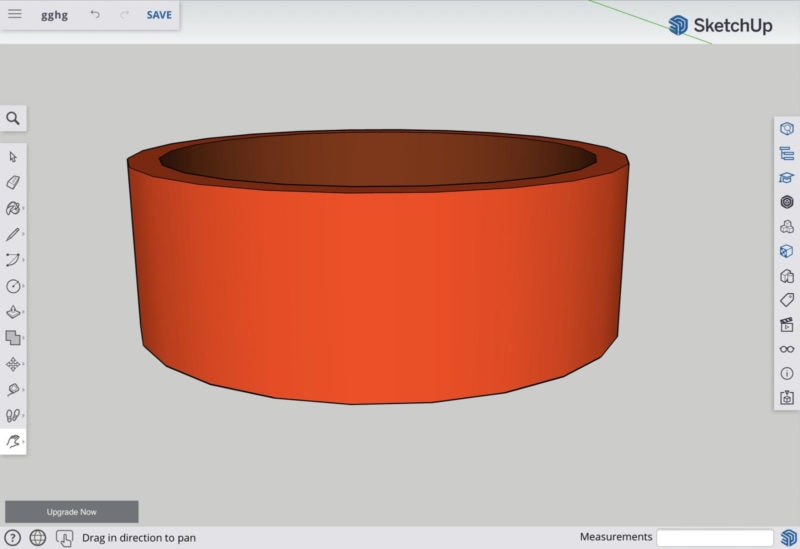
Sketchup Free is a browser-based 3D design system that enables you to build 3D models by drawing and extruding 2D shapes.
This software is an excellent resource for creating complex 2D and 3D designs for engineering, interior design, architectural design, product development, and prototyping.
While SketchUp Free is not powerful enough to be a long-term commercial solution (SketchUp Pro is a much better option for this), it is a helpful tool for hobbyists and students to get started and practice these skills.
It works best on a computer, as touch and mobile devices like phones and tablets seem to have a lot of issues with the interface. While they are currently rolling out the beta for a SketchUp for iPad app with Apple Pencil support, it could still be some time before that resource is fully available.
SketchUp has a great selection of learning tools and resources for new users, including their SketchUp Campus, user forums, help center, and blog. If you are more of a visual learner, they also have a YouTube channel where they upload tutorials and product tips regularly.
4. Meshmixer
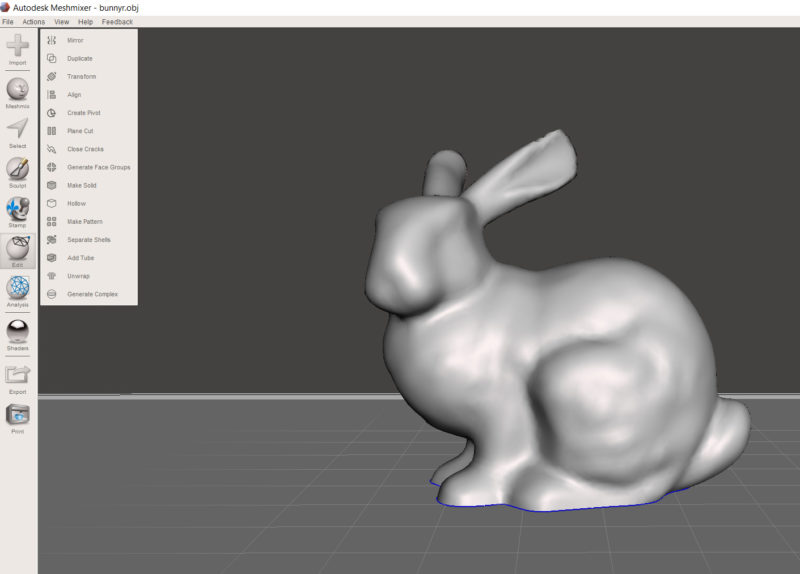
Meshmixer is a free tool by Autodesk that is mainly used to inspect and repair existing 3D models for 3D printing.
While you do have some limited functionality to create and sculpt new models through the program, the included tools are basic and typically result in low-quality models. Other free software options can (and do) fill that requirement much better.
Where Meshmixer really shines is its ability to quickly troubleshoot and fix defects in model meshes, find issues that may potentially impact 3D printing quality, and build custom supports for complex print jobs.
Meshmixer is also a popular software option for making stylistic changes to existing meshes, like merging two models together, turning normal resolution models to low poly, and adding a Voronoi effect to models.
Autodesk offers several tutorials and resources to help users navigate Meshmixer, but Formlabs’ introductory Meshmixer article is by far our favorite resource for gaining some basic familiarity with Meshmixer’s functions.
5. Tinkercad
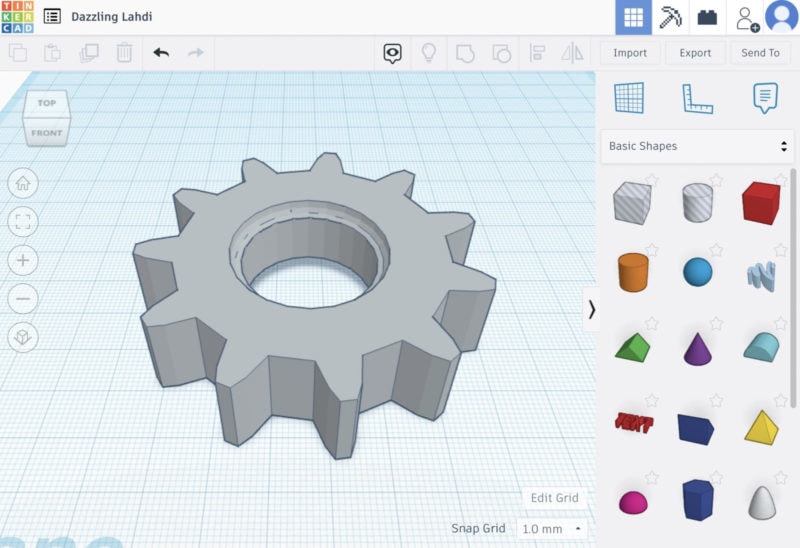
Tinkercad is a browser-based 3D design and CAD system geared toward beginners. It has a series of tutorial projects that guide you step-by-step through the process of making various objects. This helps users learn not only Tinkercad’s interface but also the process of 3D modeling in general.
In addition to the guided projects, you can also choose to create custom models from scratch right from your web browser. It has all the basic 3D modeling tools and a well-stocked shape library to get even the most novice users up and running fairly quickly.
Tinkercad was intended to be an educational tool rather than a long-term software solution, so it lacks some of the more common and useful CAD features like object snapping.
However, even with some limitations, Tinkercad is a great option for familiarizing yourself with the basic layouts and tools of a 3D CAD program and to make some simple models for printing.
If you enjoy using Tinkercad’s user experience and want to move on to a more robust modeling platform, Fusion 360’s interface is arguably the closest match. Tinkercad lets you send your projects directly to Fusion through their platform, making them the perfect match for transitioning from beginner to advanced.
6. OpenSCAD
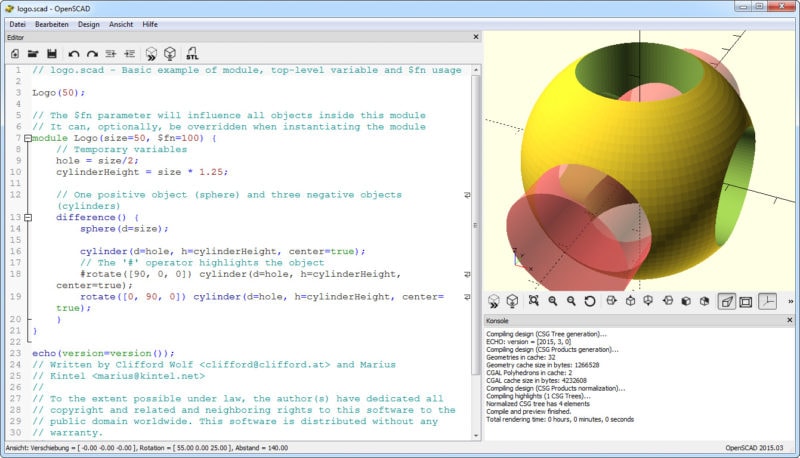
OpenSCAD is an open-source CAD program that works through a script. While most modern 3D CAD solutions allow users to use both coding and mouse functions to create objects, OpenSCAD works exclusively through written scripts in its own programming language.
Due to the complexities of learning and using a programming language, OpenSCAD is not a good option for beginners or users who do not have some knowledge of coding.
OpenSCAD has also had a history of software bugs and vulnerabilities. While this is typical of open-source software, if that is something that concerns you, there are other free or low-cost CAD software solutions that support procedural modeling that are a bit more stable.
To get started with OpenSCAD, you’ll need to read the OpenSCAD User Manual for a full list of supported scripts and commands.
7. Sculptris
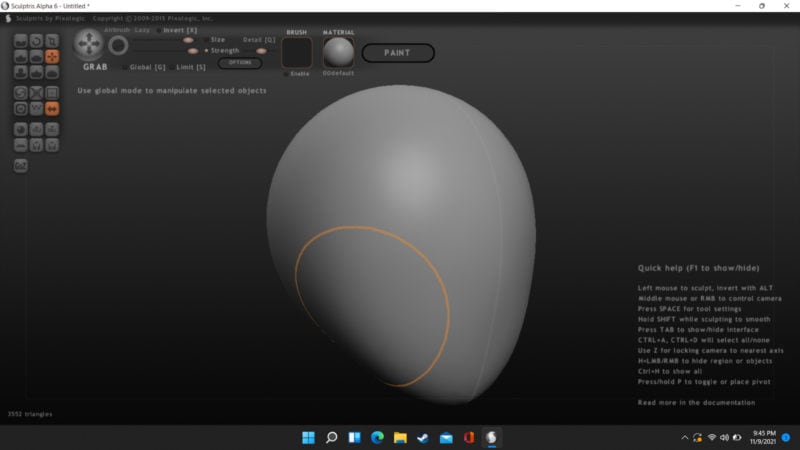
Made by Pixologic (the same company behind ZBrush and ZBrush Core), Sculptris is widely considered to be one of the best free 3D sculpting tools available.
Sculptris is light-weight and user-friendly, making it perfect for beginners. While it has enough built-in sculpting tools to tackle most projects, it isn’t going to get you as far as something like ZBrush or Mudbox would.
Sculptris is an older program that Pixologic discontinued user support for several years ago. Even so, it still works seamlessly with most Windows-based systems and takes little computing power to run.
If you have an older or less-than-reliable machine and want to learn sculpting before you upgrade, Sculptris is an excellent solution.
For such an outdated program, Sculptris has stood the test of time remarkably well and has plenty of advanced functionality. Like ZBrush, Sculptris supports user-created brushes and textures for more flexibility and faster sculpting.
This video walks you through the process of making and importing a custom brush into Sculptris.
You can’t rig or animate models in Sculptris like you can with most other sculpting programs, likely due to its age. If you want to rig or animate your character after modeling, you will need to import it into a program like Maya or Blender to finish.
Aside from the lack of support or documentation for Pixologic, Sculptris is also rather lacking in tutorials and other learning resources to help beginner users learn how to use it. This YouTube video gives an in-depth look at the interface and all of the tools, so that is our recommended place to start learning.
8. Vectary
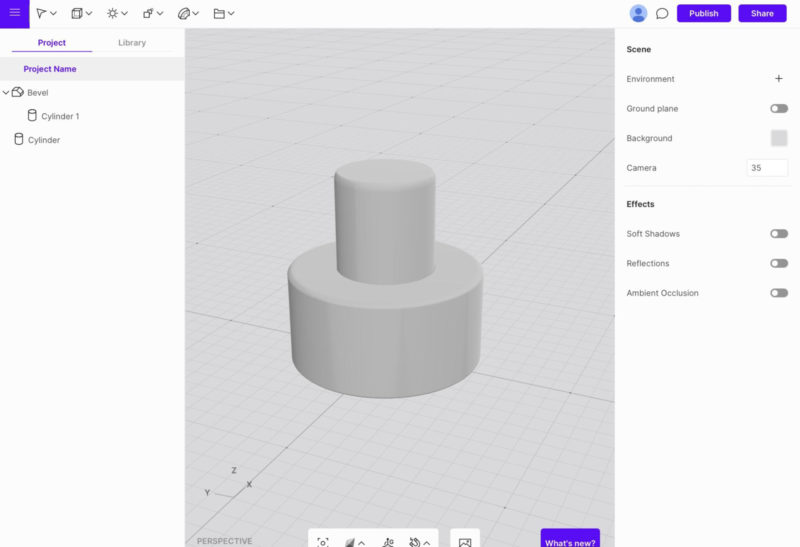
Vectary is a free to try 3D design tool that lets you easily create high-quality 3D objects and scenes within your web browser. You can choose to use their vast library of premade models, textures, and other assets to quickly drag and drop elements into a scene, or you can use their editor to create custom models.
Built for non-designers, Vectary is meant to be a non-technical solution for creating scenes using 3D and AR technology. As such, the custom modeling environment is fairly limited in what it can produce and is a poor substitute for a full 3D design package.
As we mentioned above, Vectary is free to try. You can use it to create up to 25 free models. After that, you need to choose one of the paid options to continue using the program for a monthly fee.
Vectary has a varied educational section for learning 3D modeling and related technologies. Reading through their knowledge base is the best way to learn the basic functions of their software.
9. Wings 3D

Wings 3D is an open-source 3D tool that allows you to create detailed models for things like game design, animation, and 3D art.
Like Blender, Wings 3D is a subdivisional polygon modeler. It uses triangular meshes that allow for high amounts of fine detail in models and more organic-looking textures.
Wings 3D is known for having a faster and more user-friendly workflow than Blender—especially when using a box modeling technique. If that is the main type of modeling you do, the Wings 3D interface could be beneficial to you and help speed up your modeling process.
While it offers lights, materials, and UV auto-mapping, Wings 3D does not offer any animation tools. If 3D animation is something you want to eventually incorporate into your repertoire, you will have to use a different program once your models and scenes are finished.
Overall, Wings 3D is a good option for beginners. It is a basic program with limited tools and functionality, so if you want room to grow your skills without having to learn or switch between an additional program, it is more beneficial to just start with Blender.
Wings 3D doesn’t offer any learning resources itself and user-generated tutorials are few and far between, so new users are largely on their own with learning this program. We do, however, like this video for getting started with the Wings interface.
10. BlocksCAD
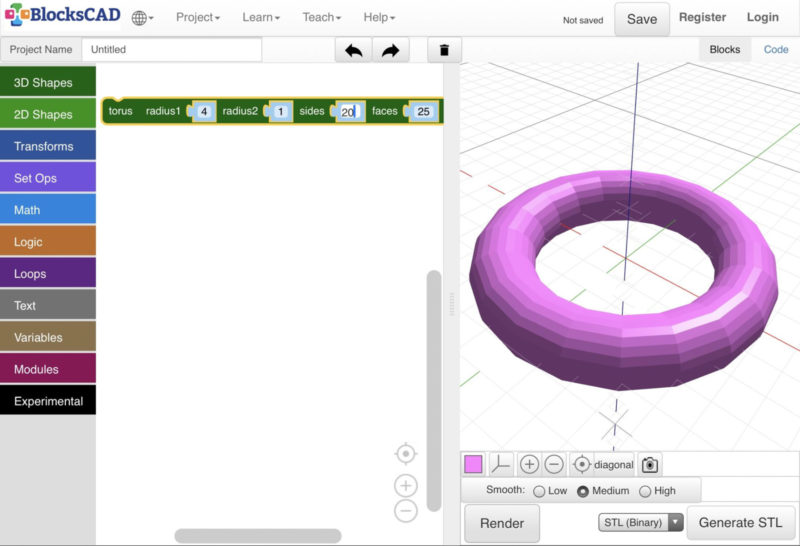
BlocksCAD is a browser-based CAD program geared toward teaching young students or other beginners the fundamentals of drafting, 3D modeling, and programming.
BlocksCAD runs on a command-based programming environment, but they’ve simplified the process in a way that shows new users the underlying fundamentals of coding. Users can edit or drag and drop pieces of “code” that fit together like puzzle pieces in order to build complex strings of commands.
To draw 3D shapes, you have to drag one of the scripting puzzle pieces into the coding area and adjust the size and resolution of the shape using the text inputs inside the puzzle piece. Once you have all your settings the way you want them, you can simply hit the render button to generate the shape.
Once your shape is created, you can drag additional puzzle pieces into the coding area to interact with and change your shape. Pieces from the transform menu can link to your shape to perform functions like extrude, scale, and rotate.
BlocksCAD has a full curriculum on Teachable for learning 3D design properties and their software. The introduction course is free, but each additional part of the curriculum must be purchased separately for regular users, while teachers or school institutions get the full curriculum included with their education license.
They also offer project examples and free training videos through their website to help users master the interface.
11. Fusion 360

Fusion 360 is a 3D modeling and CAD program used primarily for product design and manufacturing. Made by the industry giant Autodesk, Fusion 360 is one of the most well-known 3D design options available and is a favorite of the 3D printing community.
It is technically a paid software program; however, Autodesk offers special student, hobbyist, and small business licenses that let you use the program free of charge for three years. After your three-year license expires, you are switched to a subscription-based system with a monthly fee.
Fusion 360 is one of the best 3D design environments for creating highly technical and precise models for 3D printing, milling, or simple prototyping. It has a straightforward user interface (which is not always the case with Autodesk) and a substantial amount of company and user-generated resources for learning.
While Fusion 360’s learning curve makes it a favorite for intermediate and professional users, beginners can easily pick up the basics of using the program by watching a few videos on Youtube. This tutorial covers most of what novice users need to know to get started.
12. 3D Slash
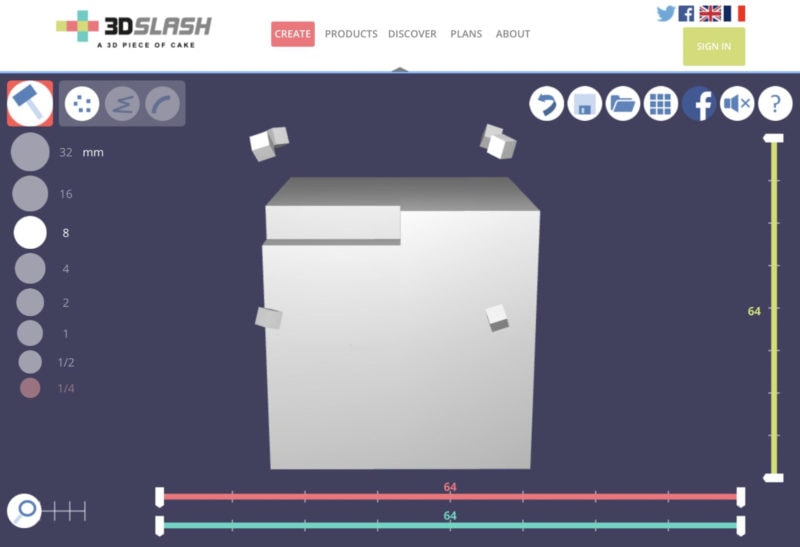
3D Slash is a unique program meant to make 3D modeling more fun and accessible to beginners. Users start with a cube and add to or subtract from the model to form it into their desired shape using tools like a chisel or trowel.
Using 3D Slash is meant to feel more like playing a game than tackling a technical project. The process of chiseling away or dropping on little cubes is a similar experience to building and terraforming in Minecraft, so if you enjoy that kind of thing, this is a very fun platform to use.
3D Slash has some surprisingly robust features for a basic modeling program. You can paint your models and place reference images on your cube for engraving or sculpting.
It is available as both an in-browser tool and a downloadable app. The app is a paid feature, so free users must either subscribe to a paid product tier to use it.
The software has a tutorial to walk you through using the interface, as well as a handful of guided projects to familiarize you with the 3D design process. Even so, 3D Slash is sparse with its learning resources overall.
The makers of 3D Slash feel the program is so easy to use that the end-users don’t need much (if any) training to get started.
13. LeoCAD
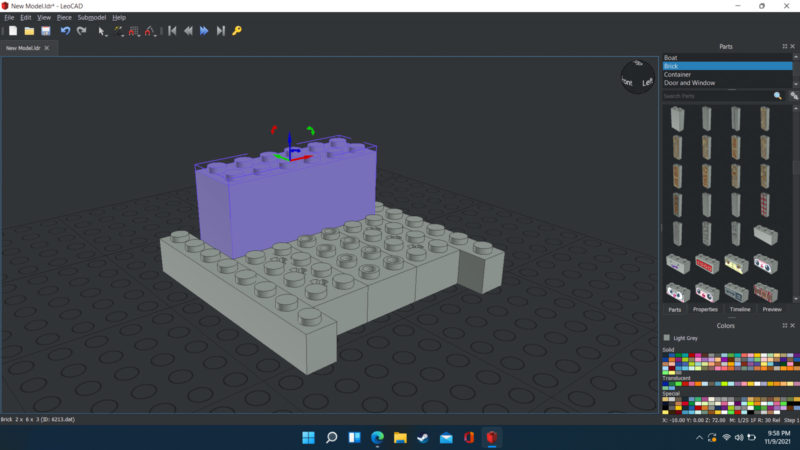
Another distinctive option for creating 3D models is LeoCAD. Instead of using the typical modeling tools, LeoCAD has a library of Lego pieces that you can use to build your models.
With LeoCAD, you can build models of everything from houses to cars to airplanes to people with their massive selection of blocks and parts. You just drag your lego bricks from the library on the right-hand side of the screen and drop them onto the virtual Lego mat.
You can change the brick’s color, rotate it, and change the pivot point once the block is on the mat. You can also use their Minifig Wizard to quickly and easily build custom Lego people.
Maneuvering the bricks around the mat gets a little more complicated once you have multiple bricks. They try to auto-snap on top of each other when you just want them to sit side-by-side. You can turn off the snapping settings, but having to position them perfectly using the transform arrows is even more annoying.
LeoCAD is a great way to get kids interested in 3D modeling without overwhelming them with the technical aspects of it. It is also a good starting point for beginners who struggled to learn other 3D design tools.

While LeoCAD isn’t as complicated to use as a traditional 3D modeling program, it is still worth taking a look at the basic functions of the software. This video is a good starting point for understanding all the features of the software and how they work.
Conclusion
There you have it! Those were 13 examples of the best 3D modeling software available for free. Do you use any of these programs? Let us know which one you like best in the comments below!